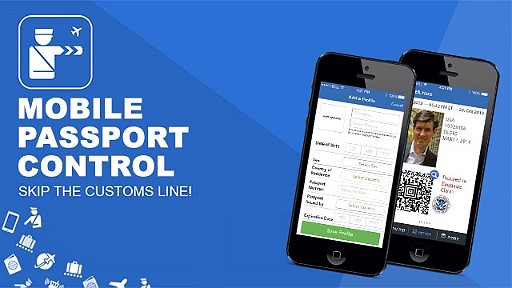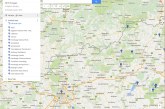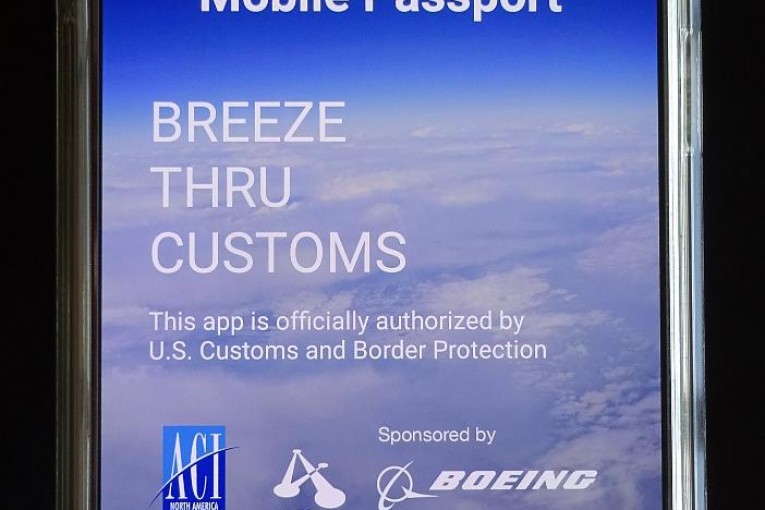
MOBILE PASSPORT Officially authorized by U.S. Customs and Border Protection
The Mobile Passport app is the replacement for the blue customs form you must submit to US Customs when entering the United States from a different country. If you are flying into one of the airports that have the scanners for the Mobile Passport, you can save a LOT of time by downloading the app ahead of time and using it to breeze through Customs, skipping the long line of people not in-the-know.
How it Works
The app walks you through all the steps.
- Download the app from the Google Play Store or Apple App Store
- Create a login PIN
- Scan the passport information lines on the bottom of your passport identification page, or type all that in manually.
- Take a selfie pic with the app and save it.
- Press New Trip, select the Passenger for the trip, the Arrival Airport and Airline.
- Answer the 4 Entry Questions
- Click Yes if you’ve answered everything truthfully.
- Click Submit
- On the next screen you can select Submit Now, if you have landed, or Submit Later if you haven’t landed yet, and on the next screen select “I Have Landed”.
When you’ve landed, submit the form and in seconds you will have your Receipt with the QR code to use in the Mobile Passport scanner.
First Time Experience (Samsung Galaxy S6)
We used this for the first time landing in San Francisco from Frankfurt. In the Customs area there were already a lot of people in the regular Customs queue, we looked for the Mobile Passport signs and (no line!) went right up to the Customs and Border Agent. After a brief stop to show our original passport and Mobile Passport Receipt to the agent, we were directed over to the QR scanner to scan the QR code on the phone. Easy peasy.
The user interface has a couple of minor snags, the biggest one is once you’ve filled out your Trip in advance, the only way to close the app without deleting the Trip is to Close All windows, the “Back” button normally used to switch windows asks you if you want delete the Trip. The other snag was adding a second person on the same device didn’t seem to work right. We ended up creating a profile and trip on our individual mobile phones, which was probably easier at the scanner station anyway.
Tips:
- Make sure you’re connected to the internet to select “I Have Landed”.
- Turn your screen to the brightest setting for the scanner.
- Fill out the blue paper Customs form in addition to the Mobile app – When in the Customs area, evaluate the regular Customs line compared to the Mobile line and use the one that has less people!
- The Mobile Passport QR Code Receipt expires in 4 hours
How to Get It
On your mobile phone or tablet, go to the Google Play Store or Apple App Store and search for Mobile Passport (US CBP auth.) and download the app.
For more info, go to Mobile Passport.us
Where You Can Use It
13 Airports are currently set up for Mobile Passport Control. Check the official website for any new additions.
– ATL – DEN – DFW – EWR – FLL – JFK – MIA – MCO – MSP – ORD – SEA – SFO – SSC –
– Atlanta – Denver – Dallas/Fort Worth – Newark Liberty – Fort Lauderdale – John F. Kennedy – Miami – Orlando – Seattle – San Francisco – Shaw AFB/Sumter –