Road Trip! Using Google Maps with Your Garmin GPS
A lot of people use their cell phone map feature to guide them from point A to point B – terrific IF you know how to look up/spell/pronounce point B! I love using the Garmin GPS for several reasons:
- The Garmin NUVI came pre-loaded with Europe and North America maps for around $250
- The NUVI has the speed limit of the road you are on (for major roads)
- AND I can download all my destinations on my Google Map to my Favorites on the Garmin!
Transfer Your Map Data to the Garmin
So, you created a terrific Google map with the exact location of all those places you’re going to on your next road trip – here’s how you transfer it to your Garmin:
- In Google Maps, click the vertical More link on the right of +Share.
- Click export to KML.
- Click Download.
- Go to: garmin.gps-data-team.com/poi_manager.php
- In Choose File, select the file you just downloaded.
- Under Save As, click GPX.
- If you want to wipe out all your previous Favorites, do it on the Garmin: Tools – My Data – Delete Favorites.
- Plug your Garmin into the PC.
- In the GPX folder on the Garmin, delete Current.gpx. Don’t worry, this gets created by the Garmin again. But if you ARE worried, just copy it to your PC.
- Copy the GPX file you downloaded to the GPX folder on the Garmin.
- Disconnect the Garmin from your PC and, voila! All your map destinations are now in your Favorites on your GPS!
Having your GPS loaded with all your destinations makes it quick and easy to get to your destination. There are a couple of caveats though – The GPS is not always perfect! On our road trip through Northwest Spain the Garmin didn’t know about some of the “newer” highways and kept trying to direct us off our speedy route to one of the older N highways. But it’s easy and fun and simple to use. We’ve even used the Pedestrian mode with hilarious results in Rome.
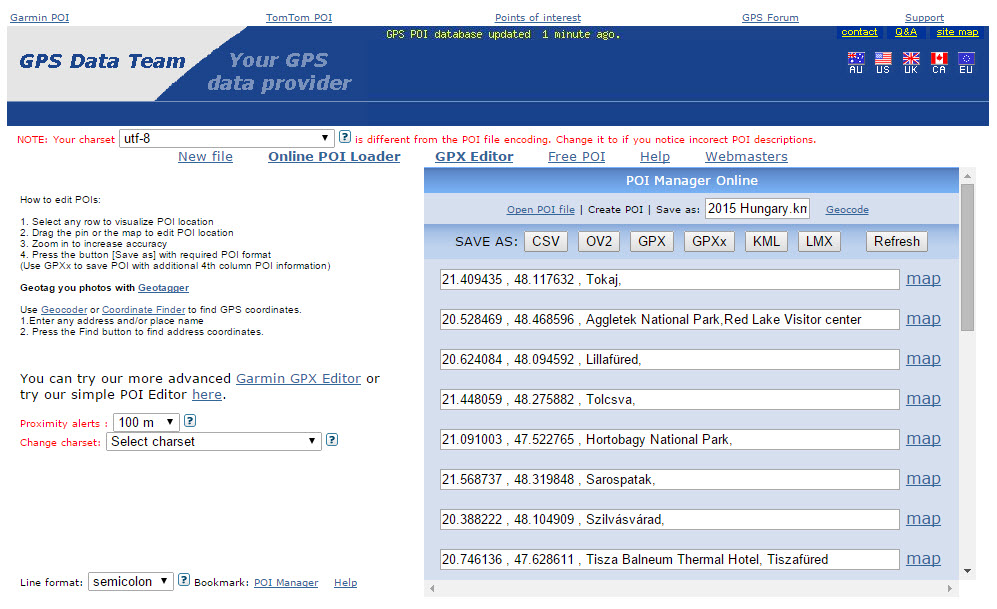
garmin.gps-data-team.com/poi_manager.php



